  How to convert XML to a different data format?
How to convert XML to a different data format?
|
|
  Let's consider a common situation in today’s software development world: a web service or another process provides an XML document with hundreds of elements and attributes. You as a developer are facing a task of creating an Excel spreadsheet or MS Access mdb database from that XML.
Let's consider a common situation in today’s software development world: a web service or another process provides an XML document with hundreds of elements and attributes. You as a developer are facing a task of creating an Excel spreadsheet or MS Access mdb database from that XML.
|
|
So you have an XML document that you need to convert into a more readable and editable file format. There are several solutions around Internet that could help you somehow to solve the task. However let’s try to make your task a little bit complex.
You are looking to create an Excel file by selecting only some of the Columns from an XML. The columns are not is the correct sequence for the Excel so they need to be mapped.
You have an XML that contains columns A, B, C, D, E, F, etc.
You only need data from columns B, D, and F.
But in the output Excel file the sequence has to be F, B, and D.
|
|
|
|
  Finally as a result of the XML conversion you will get the following Excel output:
Finally as a result of the XML conversion you will get the following Excel output:
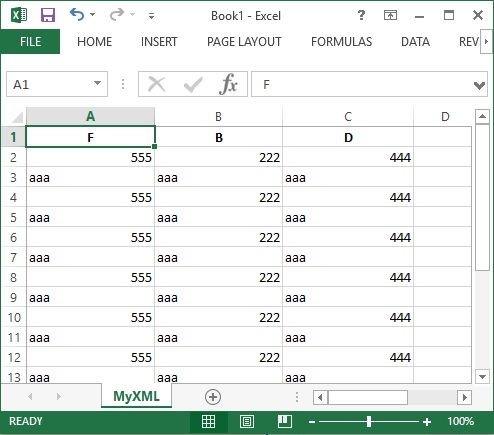
It is pretty easy and fast enough. The exclusion of fields and the reordering of fields make your XML file transformation much flexible. Also other "XML to" transformations such as filtering can be performed through "Better Grid View" interface that allows for intricate mapping and transformation without the need for user written code.
Please learn in details How to convert XML by using XMLFox Advance
|
|
ArticleDashboard
|
|
|



